More and more photo editing applications allow users to use online. Including Photopea, a popular photo editing software. Photopea remove object is perfect option as well as edit almost like Photoshop features. Let’s learn about this software with Elite Photo Editing!
About Photopea
Photopea is a website that allows users to edit photos online. It helps you edit photos, convert image formats. Photopea is quite similar in interface to Photoshop. Its features are similar to its predecessor Photoshop. You can edit online and save it to your computer very simply.
Its main interface has an editing tool on the left, a Layer window on the right, and a menu bar on the top. The operations and shortcuts are also similar to Photoshop.

Learn more: Remove objects PicsArt
Features of Photopea
Photopea has all the features of a regular photo editing software. You can crop photos, merge photos, separate backgrounds, adjust colors, etc. You can also use Photopea remove object easily.
Photopea also helps users separate photos from the background, saving photos with a transparent format. This is one of the techniques applied quite a lot when editing photos.
Features such as adding text and images to existing images are also integrated right on Photopea web. You will unleash your creativity to turn your photos into exclusive artwork right on the website. This is an online photo editing tool with the most features up to now.
If you are familiar with Photoshop then you can see Photopea as well as its web version. Photopea with features from basic to advanced is suitable even for professional photographers. Therefore, it is being used by many people to create photos.

Remove objects with Photopea
To use Photopea remove object , do the following:
Step 1: Visit website www.photopea.com to start editing photos online
Step 2: Upload the image you want to delete the object to the software by pressing Ctrl + O or select File > select Next Open

Step 3: Press the L key or select the icon Select a free area
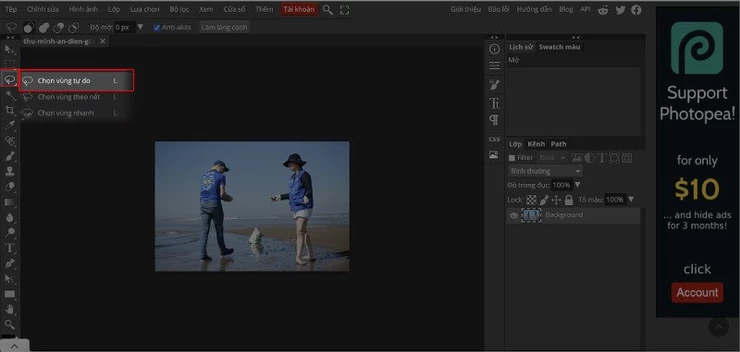
Step 4: Use the mouse to select around the object to be deleted on the image. The way to choose is to circle the object
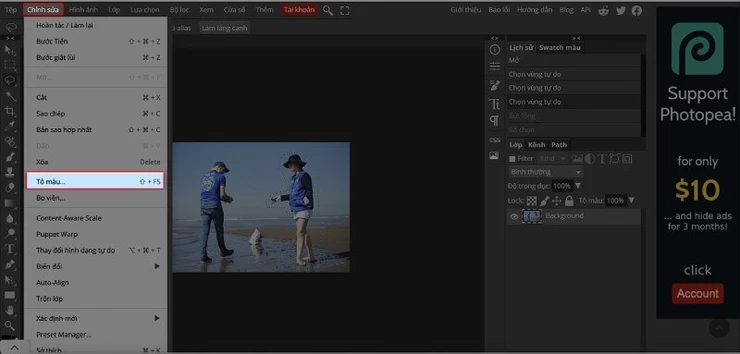
Step 5: Press Shift + F5 to select the fill command or select Edit > Select Next Fill
Select the Fill command to proceed with the deletionSelect the Fill command to proceed with the deletion
Select the Fill command to proceed with the deletion
Step 6: When the color palette is displayed, select Perceptual content > Opacity adjust to 100%, the Blend section select Normal > Click OK
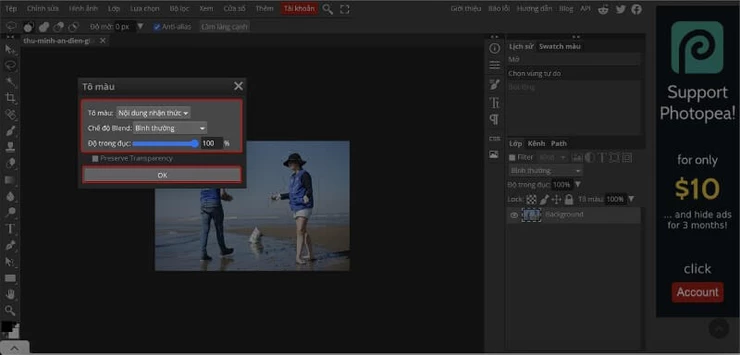
Step 7: Check if the image is ok, if not, execute the fill command again
Step 8: Save the image by selecting File > Export Image As > Then select the image format you want to save. Here you can choose to save as an image or an arbitrary design file.
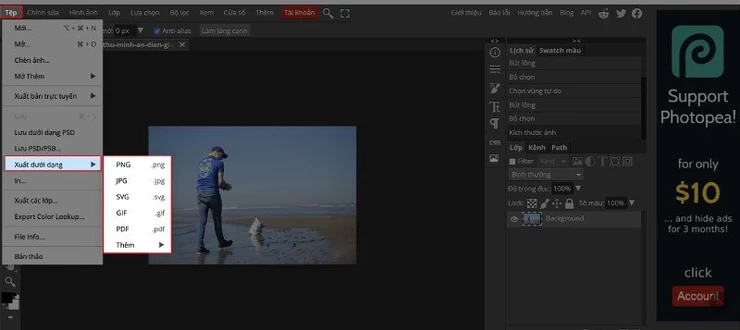
So you can delete redundant objects on photos easily with Photopea without installing software on your device.
Learn more: Photo retouch object removal
Pros and cons of removing objects in Photopea
Pros
- Photopea does not require operating system, machine configuration. This is a browser-based software that is suitable for all computers
- Photopea can be used on any device as long as it has an internet connection, no need to download and install it on your computer
- This is a software that allows users to use completely free
- Can work with many formats like JPG, PNG, PSD and Sketch
- Vietnamese interface should be easy to use, friendly to Vietnamese people.
Cons
- When editing large files, you may encounter some problems such as running slow
- There may be restrictions when using the free version
- Because it’s a website, you need to have internet to use it.
Above is extremely useful information about Photopea. Surely you now have a convenient online photo editing application. The way to use Photopea remove object is also extremely simple. You can apply it to create beautiful photos!














